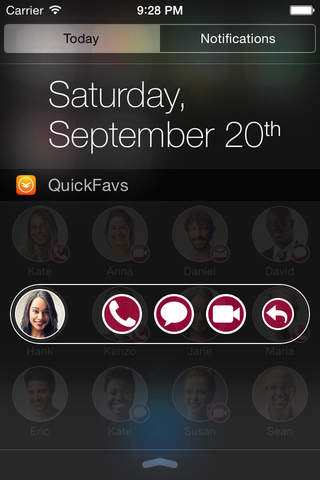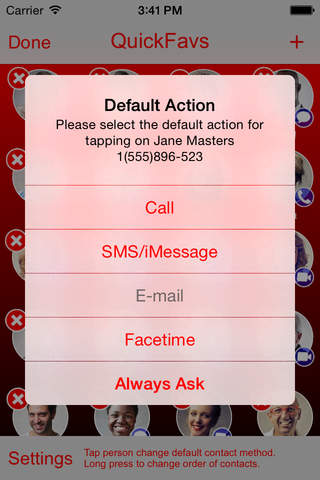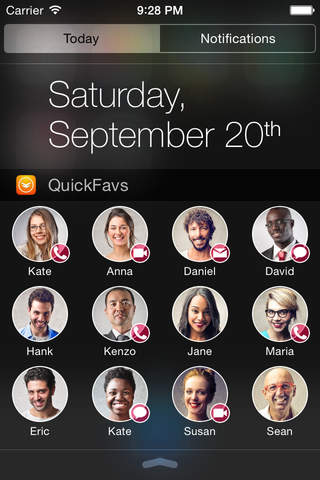
QuickFavs app for iPhone and iPad
Developer: Tehnoinfo
First release : 18 Nov 2014
App size: 8.53 Mb
Contact your favorite persons with just a single swipe & tap from anywhere - lock screen, home screen or any open app!
QuickFavs widget allows you to see a list of your favorite persons directly in Notification Center Today view, making it possible to call, Facetime and send SMS/iMessage/e-mail to them just by swiping down the Notification Center and tapping on a person. There is no need to close the current app, search for the appropriate contact method app (Phone, Messages, Mail or Facetime) and then initiate the contact from that app - now everything is in the same, quickly reachable place.
For maximum speed, it is possible to define a default action to take when you tap on a person, or to have QuickFavs ask you for the action to take each time you tap on the person. The actions supported are:
- Call (iPhone only)
- Send SMS/iMessage
- Send e-mail
- Facetime call
(let us know if you would like some other actions to be added as well!)
Even if a person has an assigned default action, you can easily override it if you need to contact that person using a different method: just hold your finger on that person for a second and you will be asked which action to take. You can also add the same person to QuickFavs multiple times, with different default action for each. For example, one shortcut to call the person, one to send SMS/iMessage and one to send an e-mail.
You can customize the look & fell of the app and the widget to your liking: set the background color of the app, color of the action icons, if you want to see just the first name, last name or both, etc.
To add QuickFavs widget to Notification Center, just open Notification Center Today view and tap on Edit button. You should see QuickFavs in the list of installed extensions; tap on green + sign next to it and tap Done in the upper-right corner. For more detailed instructions with pictures, please see Settings/Help in the app.
Please let us know via our contact form if you have any problems or suggestions - we will do our best to make using QuickFavs even more enjoyable experience for you.